Wednesday, June 27, 2012
Windows Send To menu Trick
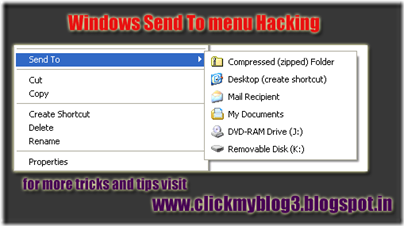 Hi friends, I am back with a new trick for your windows operating system. Commonly you use “Right click'” to copy and paste any files or folders or you may be using “CTRL+C” to copy and “CTRL+V” to paste them. Now you can customize your SEND TO menu which you will find on a right click. You will find it very easier than copy and pasting, and is an easier process which you can do it in a minute.
Hi friends, I am back with a new trick for your windows operating system. Commonly you use “Right click'” to copy and paste any files or folders or you may be using “CTRL+C” to copy and “CTRL+V” to paste them. Now you can customize your SEND TO menu which you will find on a right click. You will find it very easier than copy and pasting, and is an easier process which you can do it in a minute.The following are the steps involved in customizing your send to menu:
- First you need to make all your hidden files to visible by clicking on
Tools—>Folder options—>then click on view on the tab menu—>now select show hidden files and folders.
- Now go to C:\Documents and Settings\user name\send to
- Open My computer and select most used folders.
- Create a shortcut of the most used folders in SEND TO FOLDER.You can do this in different ways.
- Right click -> send to desktop(create shortcut) and move the shortcut from the desktop to the C:\Documents and Settings\user name\send to
- Copy the most used folder and go to C:\Documents and Settings\user name\send to and right click --> paste shortcut.
- Don’t forget to rename the shortcuts as send to videos, send to photos.
- Now enjoy the trick by following this steps.

Author: Bhanu Chander Bathini (CEO, Tricks Town.)
Hey friends, I am Bhanu Chander a Web Designer/Developer, Content writer, Freelance SEO analyst and a blogger. I am pursuing my M.Tech in Computer Science and Engg. You can contact me on bhanu4funn@gmail.com for web design solutions at low cost with effective SEO.
Tired of checking for new posts ?
Related Posts:
pc tips Tips and Tricks
Subscribe to:
Post Comments (Atom)





0 comments: