Thursday, November 21, 2013
Add Google Plus Follower Gadget For Blogger
 I have discussed about How to add sticky footer menu to your blogger in my last tutorial. Read my earlier post to add sticky footer menu to your blog.
I have discussed about How to add sticky footer menu to your blogger in my last tutorial. Read my earlier post to add sticky footer menu to your blog.In this tutorial I want to discuss about adding Google plus followers gadget to your blog. Blogger has recently launched its new feature to add Google+ followers gadget to your blog. This gadget helps your readers to follow you easily through your blog. This will make you help in increasing your readers by following you on google+. It doesn't require any code to add this widget to your blog. Because blogger has introduced a new gadget to add this to your blogger.
You may like to read:
How to earn money with your facebook pages?
How to add separate contact page to blogger?
How to add facebook like button below blogger posts?
Best practices to write titles for Search Engine Optimization(SEO)
Great tips to reduce loading time of your blog to increase more readers
Idiotic and funny ways you never know to promote your blog
How to earn money from blogs?
Add floating widget to your blogger blog
Get more viewers to your blog using facebook fan page
1.Login to your Blogger account first.
2.Click the arrow mark of your blog in your dashboard(shown in the figure).
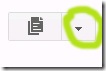
3.Now select Google+.

4.Now you will be asked to change your profile data to your Google plus. That means you need to select your Google+ profile data to be your Blogger profile.
5.After making those changes in your profile, you need to go to your blog LAYOUT.
6.Select Add Gadget.
7.Click on Google+ Followers.
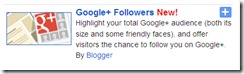
8.Save it.

That’s it. You are done.
Thanks for reading this post. Please comment below to share your ideas or suggestions or ask your queries if you need any help.
Don’t hesitate to ask me your doubts regarding blogger. I am always ready to help you. Labels: Blogger Plugins, blogger tips
How to add floating widget to blogger blog
In previous article we have discussed about adding a google plus follower gadget. In this post I'm going to show you how to create floating widget with simple css and adding it to your blogger blog. This will be helpful when you want to show ads or widgets that float. I already discussed how to add floating sticky meny with social widget bar at bottom of your blog.Here is how to add this floating widget to your blog. Before adding this you need to backup your template.
Here is a simple CSS code and small HTML div to add.
You may like to read: How to earn money with your facebook pages?
How to add separate contact page to blogger?
How to add facebook like button below blogger posts?
Best practices to write titles for Search Engine Optimization(SEO)
Great tips to reduce loading time of your blog to increase more readers
Idiotic and funny ways you never know to promote your blog
How to earn money from blogs?
Get more viewers to your blog using facebook fan page
Go to template.
Click Backup/Restore.
Download the template.
Be careful: Backup your template first before you continue further.
Edit HTML.
Find the ]]></b:skin> in your blogger template code.
(Use CTRL+F and search for ]]></b:skin>)
Just above ]]></b:skin> Add the below CSS Code:
#trickstown-float {
position:fixed;position:absolute;bottom:0px; left:0px;
clip:inherit; top:expression(document.documentElement.scrollTop+
document.documentElement.clientHeight-this.clientHeight); left:expression(document.documentElement.scrollLeft+ document.documentElement.clientWidth - offsetWidth); }
Add HTML Code:
Now you have to place the HTML code for the widget that needs to float.
Place the widget code between the div tags as shown
<div id=”trickstown-float”> and </div>.
For Example the code looks like this.
<div id="trickstown-float">
Widget Code
</div>
You can make customizations for this floating widget as you like. Make changes such as the background, margins, 'bottom' with 'top' , and 'left' with 'right' and which ever the change you may want to make.
Please let me know if you have any doubts to clarify.
Thank you Labels: Blogger Plugins, blogger tips
Wednesday, November 20, 2013
Add awesome sticky footer menu to Blogger with simple HTML
Hi friends, I have already started blogger tutorials for you. Today I want to discuss about adding a sticky footer menu to blogger. Have you ever thought of having a sticky menu in your blog footer? If you like to have it then you have read this article. You will have to use simple css and html to add this to your blog. This menu looks very beautiful and it adds a perfect finishing to your blog. Add a sticky menu in the footer of your blog and it will attract your readers and is very much easier to them to go through the links on your blog. It helps your readers to catch the links very sooner. This sticky menu also adds professional look to your blog.Look at the image below to know how the sticky menu bar looks in your blog's footer.
You can also watch the live demo of this sticky menu bar here.
View LIVE DEMO
You may like to read:
How to earn money with your facebook pages?
How to add separate contact page to blogger?
How to add facebook like button below blogger posts?
Best practices to write titles for Search Engine Optimization(SEO)
Great tips to reduce loading time of your blog to increase more readers
Idiotic and funny ways you never know to promote your blog
How to earn money from blogs?
Add floating widget to your blogger blog
Get more viewers to your blog using facebook fan page
Now let me explain how to add this menu to your blog.
- Login to your Blogger account
- Go to Dashboard.
- Select Template>Edit HTML.
Search in your Template for the piece of code shown below.
| ]]></b:skin> |
After finding that code you need to follow this method.
Just above/before
| ]]></b:skin> |
CSS Part:
| #cmb-stickey_footer { /* This will make your footer stay where it is */ background: none repeat scroll 0 0 #1D1D1D; border: 1px solid rgba(0, 0, 0, 0.3); bottom: 0; font-family: Arial, Helvetica, sans-serif; height: 40px; left: 50%; margin: 0 auto 0 -490px; padding: 0 10px; position: fixed; text-shadow: 1px 1px 1px #000000; width: 960px; } /* border curves */ #cmb-stickey_footer { -moz-border-radius: 10px 10px 0px 0px; -webkit-border-radius: 10px 10px 0px 0px; border-radius: 10px 10px 0px 0px; } /* hover effect */ #cmb-stickey_footer:hover { background: none repeat scroll 0 0 #2b2a2a; } /* shadow for the footer*/ #cmb-stickey_footer { -moz-box-shadow:0px 0px 11px #191919; -webkit-box-shadow:0px 0px 11px #191919; box-shadow:0px 0px 11px #191919; } #cmb-footer_menu { margin: 0; padding: 0; width:auto; } #cmb-footer_menu li { list-style: none; float: left; font-size:12px; padding: 12px 14px 14px 14px; border-right:1px solid rgba(0, 0, 0, 0.4); background: rgba(0, 0, 0, 0.1); } #cmb-footer_menu .imgmenu { padding:5px 8px 3px 14px; float:left; background:url("https://blogger.googleusercontent.com/img/b/R29vZ2xl/AVvXsEghO0X6WnBFI1QNtiD61FGbQeM9V975K0lhC5o1abcLj5CH4YvuMVmnKr8WvUmuliEyiLVUWRZceLJt3o33s_ryWO3aV5M2i42HczQZXqBCrnlCvQt-Z42UyUSwWl80nJJbZNFEvADo5Jc/s1600/home.png") 13px 5px no-repeat; width:36px; height:30px; border:none; border-right:1px solid rgba(0, 0, 0, 0.4); cursor:pointer; } #cmb-footer_menu li:hover { background:#202020; /* Fallback color for old browsers */ background: rgba(0, 0, 0, 0.3); } #cmb-footer_menu .imgmenu:hover { background:url("https://blogger.googleusercontent.com/img/b/R29vZ2xl/AVvXsEiVEMyughNa1otwnTTmxwuyPKjZNV0QX58s9kEW3Uwh-zVXY3YeGKktAXMssBuVBvH9FauC3iJRAjNQDbvEFadx7Ixg8Z0JZu7oGkBBDlhPyGvw5NfdoitFp3o3cqEekNNhh1dYH9Ad1FI/s1600/home_hover.png") 13px 5px no-repeat; } #cmb-footer_menu li a { display: block; color: #cccccc; text-decoration: none; } #cmb-footer_menu li a:hover { color: #ffffff; } #cmb-footer_menu li span { display:none; } #cmb-stickey_footer #cmb-social_icons { float:right; /* social icons positions */ width:auto; margin:5px 15px 0px; padding:0px; overflow:hidden; } #cmb-stickey_footer #cmb-social_icons li { margin-right:12px; /* 12px is the space between each one of them */ float:left; width:24px; padding:0px; height:32px; list-style:none; _margin-right:0px; /* this is for IE6 only */ } |
Search for
| </body> |
| <div id='cmb-stickey_footer'> <ul id='cmb-footer_menu'> <!-- Begin Footer Menu --> <li class='imgmenu'><a href='#'><span>Home</span></a></li> <!-- This Item is an Image, the "span" is hidden via CSS --> <li><a href='#'>Blogger Tutorials</a></li> <li><a href='#'>Blogger Templates</a></li> <li><a href='#'>CSS tricks</a></li> <li><a href='#'>HTML tricks</a></li> <li><a href='#'>Click My Blog3 Tricks</a></li> <li><a href='#'>Contact</a></li> </ul> <!-- End Social Icons --> <ul id='cmb-social_icons'> <!-- Social Icons --> <!-- The span is the text appearing on hover, use the tooltip class in the link --> <li><a href='#'><img alt='' src='https://blogger.googleusercontent.com/img/b/R29vZ2xl/AVvXsEg3f0k0w2mA-qUae53pFudFIVHYKJb7trJ0-yi6vOoeboGeAN1_LO58wyGQFxf6cF_r6BmcNseL9ZWm3DWU1_wy0KBV4Ke3sxLmxOg0AaHjbii7hfnYPy57jSPxpsewve47tApQBqtLS-A/s1600/twitter.png'/><span>Twitter</span></a></li> <li><a href='#'><img alt='' src='https://blogger.googleusercontent.com/img/b/R29vZ2xl/AVvXsEjdQjWHOn1Xo194KnNyPM4473vfYp65x9vQiUIC6rQgQ3p4ow3O6lAl2U2fqKDWRttKHfDydKizvCExlAbQXO_WQY8mCHAodR6diHDECjO-OtrJbTMSBThNshK2O7H20aRE1C23AyzJ4MU/s1600/digg.png'/><span>Digg</span></a></li> <li><a href='#'><img alt='' src='https://blogger.googleusercontent.com/img/b/R29vZ2xl/AVvXsEiH3kCl_JCDWOxdM1HDV7KsxSxSqOaTYqLC2IpOapZ3nN7wV1tsGnHqB6L0dAlDjpczaTQEqjQXaGQNlVAocl2dgjugZhQuyCrdni1zMliLsyPz6xq9ThGo05SgeiinYYDxNfDvuO1o1mY/s1600/flickr.png'/><span>Flickr</span></a></li> <li><a href='#'><img alt='' src='https://blogger.googleusercontent.com/img/b/R29vZ2xl/AVvXsEi_8xAV2zGawGn0y2nu3e7QTutQOXLU-WmhD7iWVFQoR-UUSIvVtk1km4E-tFx8FuQmjqtGWZsAYtuURs09vixgWKtXRI2Gh_UUaP7UyZgUaK3yctt2SlHhXLV6B9gsTpb-xdbzrLWwFyE/s1600/facebook.png'/><span>Facebook</span></a></li> </ul> </div> |
If you have any doubts regarding this tutorial you can comment below. If you have any suggestions please suggest me. Thanks for reading this tutorial. Please share it with your friends if you liked it.
Get Mobile Tricks, Free Balance tricks and all Computer solutions click here Labels: Blogger Plugins, blogger tips
Tuesday, November 12, 2013
How to trace details of an unknown person with mobile number
Is anyone irritating you on mobile or with an email? Frustrating you ? and you really don't know who is that ? Then go through this complete article. I am going to talk about some points to find a particular person without having the support of police or any authorized measures. Tracing is pretty much simple because of internet. But internet is not generally helpful in all situations. However there are few methods to trace a particular person. For your convenience I have written this article to give you the solution so that you can quickly have an understanding of how to trace any person. Tracing a particular person is not simple task as much as we consider. We need to have few details of the individual to track him/her. such as Mobile Number, Email Id , Name etc.How to use facebook to trace the details of a mobile number?
- Go to facebook website.
- Click on forgot password below the login fields.
- You will be asked to enter a mobile number or email id.
- There you can simply add the mobile number or an email id that's troubling you.
- Now you will see the person's profile pic along with the last three digits of his phone number(if you have entered email id as choice) or a hint to his/her email id(if you have entered mobile number).
How to trace mobile number with true caller?
- Just search for true caller app on your android mobile.
- Install it.
- Search for mobile numbe.
- That's it you will get the details of the person
Please comment below if you have anything to share or ask your query. Thank you. Labels: facebook tricks, internet tips, mobile tips
Wednesday, November 6, 2013
Why every freelance worker wants to be a blogger?
 Freelancing and writing a blog are among the many ways you can make money online. We have been discussing about the earning tips and blogging tips on this blog. But the dilemma is, which one is better among freelancing and blogging? Sure, they both equally have their benefits and drawbacks, but the simple fact is, they are significantly interdependent on each other. Most freelance workers are now ambitious to become blog writers/authors at some stage or an additional. Why? Simply because it's their need to have an extra hour to get some money! So the question is, should they really need to get started blogging as a career?
Freelancing and writing a blog are among the many ways you can make money online. We have been discussing about the earning tips and blogging tips on this blog. But the dilemma is, which one is better among freelancing and blogging? Sure, they both equally have their benefits and drawbacks, but the simple fact is, they are significantly interdependent on each other. Most freelance workers are now ambitious to become blog writers/authors at some stage or an additional. Why? Simply because it's their need to have an extra hour to get some money! So the question is, should they really need to get started blogging as a career? Free lance work is ever more challenging the existence of running a blog, which is why a bunch of Freelancers are now blog owners as well. Here i will discuss why you need to blog if you are a freelance worker.
A much easier way to get yourself recognized
Running a blog allows freelancers a chance to represent themselves on a entire new stage. Why don't we face it? The idea of talking about yourself in only two lines in a profile is just silly. Therefore, when you are going to apply for a outsourcing job, that is when a blog comes in handy. Besides your bio and portfolio, you can add a link to your blog. Now, you can dive into into the wide strength of a blog site, and present them your complete work. You can display things that's not even relevant to the job you've looking for. This makes a genuinely optimistic impact, which is why a lot of freelancers are now beginning to blog.You may like to read:
How to earn money with your facebook pages?
How to add separate contact page to blogger?
How to add facebook like button below blogger posts?
Best practices to write titles for Search Engine Optimization(SEO)
Great tips to reduce loading time of your blog to increase more readers
Idiotic and funny ways you never know to promote your blog
How to earn money from blogs?
Add floating widget to your blogger blog
Get more viewers to your blog using facebook fan page
 More credibility
More credibility
Recognized blog writers have credibility. They have connections with expert people, and they have obtained a name(credibility) for themselves, and therefore acquired some reputation. They are also energetic on social media. Now free-lance clients always have a preference for offering a task to a person who appears to be real enough, and to whom they can get in touch with via several options in case of an urgent situation.Bloggers are prioritized
Bloggers, and people on the web presence are usually prioritized. This is for the reason that bloggers are likely to have a greater point of view on elements particularly related to the internet, and they are open to thoughts. Many blog writers even have a talent about web understanding, web designing, operating with graphics, and so on. Therefore, in tasks that require various skill-sets, bloggers are chosen as their knowledge can quickly be evaluated from the blogs they deal with.Something new to study
Previously mentioned all, blogging and site-building isn't only about publishing. It's a lot much more than writing and publishing. Freelancers or people today who really don't have a idea about web design can start out blogging. But along the way, they get to learn new points, and new technologies like as HTML, CSS, JQuery, AJAX and PHP. And these are beneficial skills to have, and increases the wide range of jobs they can bid for.Supplemental source for income
 Now when it comes to the money, we have already discussed about making money from a blog. Writing a blog can establish a considerable source of income if performed with hard work and dedication. A freelance worker does not know if he will find work for next time or not.
Now when it comes to the money, we have already discussed about making money from a blog. Writing a blog can establish a considerable source of income if performed with hard work and dedication. A freelance worker does not know if he will find work for next time or not. But to a blogger who has set up a blog, this isn't an issue. Income from blogs is more efficient, which is why running a blog looks to freelancers like a normal workplace job, but can be done at home or even from anywhere and anytime.
When it comes to running a blog vs freelancing, both offer genuine chances. But why not consider the benefits of the two if you can? Searching for the opportunities bloggers have, it's no question to point out. So more and more freelance workers are approaching over to this practice. If you are a freelancers, then it absolutely would be a excellent concept to at least try it out. All the best.
Please comment below if you have anything to share or ask your query. Thank you. Labels: blogger tips, blogging, Freelance jobs, online jobs free, Work from home
Tuesday, November 5, 2013
Which is the best way to optimize mobile site?
 The idea of looking for articles online making use of mobile devices is
The idea of looking for articles online making use of mobile devices is continuously on the rise, mainly due to the wide variety of mobile
devices and tablets now commonly available in the market. They actually
appear to be improving the cause, and more and more people today are
purchasing and using them. So how are these evolving styles altering
things, and how does it shows impact on you as a website owner?
Earlier, we have seen different ways to optimize our sites for mobile
devices. And there are much more ways to handle this. So which
alternative is the best for offering content to mobile devices?
There are many ways to provide mobile content to your users, and they
are generally considered into three basic categories; Responsive Web
Design (obvious!), dynamic content serving, and creating the mobile
version of a site.
You may like to read:
How to earn money with your facebook pages?
How to add separate contact page to blogger?
How to add facebook like button below blogger posts?
Best practices to write titles for Search Engine Optimization(SEO)
Great tips to reduce loading time of your blog to increase more readers
Idiotic and funny ways you never know to promote your blog
How to earn money from blogs?
Add floating widget to your blogger blog
Get more viewers to your blog using facebook fan page
Responsive Web Design
This is one of the well-known mobile optimization techniques used
today. Responsive Web Design (RWD) includes designing content that
automatically resize itself to suit the screen size and resolution of
any mobile device. Here the content itself is rearranging itself, hence
there is no need to create custom redirects to other mobile pages, or
modifying the on-page content itself.
For the user, this would be simple to use, and for a content manager,
it means content only needs to be updated once. From a developer
viewpoint, Responsive Web Design may require rebuilding your site with
flexible templates, grids, style sheets and JavaScript but with very
rewarding results.
Dynamic content serving
This technique is similar to some extent to Responsive Web Design, butat the same time it is also very different from Responsive Web Design.
We discussed that Responsive Web Design detects screen size and
resolution of the mobile device and resizes the content, but in dynamic
content serving the device used by the user is detected at the
server-end, and then the provides a customized page on the same URL.
The custom page is generated dynamically at the server end.
Even though this strategy is very difficult to put into practice and
needs more maintenance, it is the most highly effective method for
offering mobile content to users, and industry experts suggest it for
experienced webmasters.
Separate Mobile Site
The final setup you might want to think about is developing a separatemobile site, where mobile phone users will be directed to a
mobile-optimized version of your site. This implementation enables you
completely personalize your content for a mobile users. Very similar to
making dynamic serving content, this means you need to make separate
updates for content or decorating your mobile site to enable smooth
user experience.
For example we can consider facebook for separate mobile site. It uses facebook mobile version and desktop version. Both looks different and mobile version doesn't allows some extended features. apps, games etc.
If you have anything to suggest please comment below.
Labels: blogger tips, blogging, mobile tips, Web Design
Friday, October 11, 2013
Happy Dasara(Dassara, dussehra, Vijaya Dasami) Greetings 2013
Please comment below if you have anything to share or ask your query. Thank you. Labels: Dasara Greetings, Greetings
Thursday, September 12, 2013
Separate Contact page in Blogger
Well we discussed about how to "create a blogger contact form". In this tutorial I want to discuss on How to create a page where the contact form will be placed. In the earlier tutorial we came across the points to create a blogger contact form but to have a professional feel we should have it on a separate page. However no need to worry about that because I have came up with a trick to add a contact form on a separate page that we see on other blogs such as wordpress.Why should I use a contact form on separate page?
When you are using a contact form that is released by Blogger, it normally appears as other widgets on every page. This gives your blog an odd look. To make your contact form professional lets have it on a separate page. That is what I want to bring it to you in this tutorial.You may like to read:
How to earn money with your facebook pages?
How to Trace details of unknown number
How to add facebook like button below blogger posts?
Best practices to write titles for Search Engine Optimization(SEO)
Great tips to reduce loading time of your blog to increase more readers
Idiotic and funny ways you never know to promote your blog
How to earn money from blogs?
Add floating widget to your blogger blog
Get more viewers to your blog using facebook fan page
How to add contact form on a separate page?
1. First you need to login to your blogger dashboard.2. You should have already added a Blogger Contact form, if you don't know how to add it please read this article
3. After adding the contact form widget to your blogger you need to create a new page as shown in the figure below.
Step a) Navigate to Pages in your blogger dashboard.
Step b) Now click on New Page.
Step c) Select Blank Page.
4. Copy the code below and paste it in the page editor.
<form name='contact-form'> <div>Your Name : </div> <input class='contact-form-name' id='ContactForm1_contact-form-name' name='name' size='30' type='text' value=''/> <div>Your Email: <em>(required)</em></div> <input class='contact-form-email' id='ContactForm1_contact-form-email' name='email' size='30' type='text' value=''/> <div>Your Message: <em>(required)</em></div> <textarea class='contact-form-email-message' id='ContactForm1_contact-form-email-message' name='email-message' rows='5'></textarea> <p></p> <input class='contact-form-button contact-form-button-submit' id='ContactForm1_contact-form-submit' type='button' value='Send'/> <div style='text-align: center; max-width: 450px; width: 100%'> <p class='contact-form-error-message' id='ContactForm1_contact-form-error-message'></p> <p class='contact-form-success-message' id='ContactForm1_contact-form-success-message'></p> </div> </form>
Note: Switch to HTML while pasting the below code into the page editor as shown below.
5. Disable the comments for the page by selecting "Don't allow, hide existing"
6. Now publish it.
7. Now navigate to Template > Edit HTML.
8. Click Jump to widget and select ContactForm widget from there.
9. Click the arrow mark to expand the widget. Then expand <b:includable id='main'> by other arrow mark beside it.
You can see the below code. Delete it.
<b:widget id='ContactForm1' locked='false' title='Contact Me' type='ContactForm'> <b:includable id='main'> <b:if cond='data:title != ""'> <h2 class='title'><data:title/></h2> </b:if> <div class='contact-form-widget'> <div class='form'> <form name='contact-form'> <p/> <data:contactFormNameMsg/> <br/> <input class='contact-form-name' expr:id='data:widget.instanceId + "_contact-form-name"' name='name' size='30' type='text' value=''/> <p/> <data:contactFormEmailMsg/> <span style='font-weight: bolder;'>*</span> <br/> <input class='contact-form-email' expr:id='data:widget.instanceId + "_contact-form-email"' name='email' size='30' type='text' value=''/> <p/> <data:contactFormMessageMsg/> <span style='font-weight: bolder;'>*</span> <br/> <textarea class='contact-form-email-message' cols='25' expr:id='data:widget.instanceId + "_contact-form-email-message"' name='email-message' rows='5'/> <p/> <input class='contact-form-button contact-form-button-submit' expr:id='data:widget.instanceId + "_contact-form-submit"' expr:value='data:contactFormSendMsg' type='button'/> <p/> <div style='text-align: center; max-width: 222px; width: 100%'> <p class='contact-form-error-message' expr:id='data:widget.instanceId + "_contact-form-error-message"'/> <p class='contact-form-success-message' expr:id='data:widget.instanceId + "_contact-form-success-message"'/> </div> </form> </div> </div> <b:include name='quickedit'/> </b:includable> </b:widget>
Now replace the above code with the below piece of code.
<b:widget id='ContactForm1' locked='false' title='Contact Me' type='ContactForm'> <b:includable id='main'> <b:include name='quickedit'/> </b:includable> </b:widget>
If you still have anything to ask please comment below.
Labels: Blogger Plugins, blogger tips
Wednesday, September 11, 2013
How to add Contact Form Widget to blogger Official Plugin
At last Blogger has came with a contact form widget. When our readers want to contact us it seems to be difficult without a contact form on blogger blog. But now blogger has introduced a widget to add a contact form on our blogger sidebar. However you can also customize the contact form. Don't you think it got easy to your readers with this widget. Here I have explained you how to add it to your blogger blog.Why Blogger Contact Form:
Most of blogger blogs commonly have a page where the user has to contact the author through mail id. In this traditional blogger contact page the have to reveal his mail id to his users and the users have to contact through the mail. Some bloggers also use third party contact forms on their blogs. But with this new blogger widget the user can easily contact the author through a simple form where he can enter his name, mail id and message.More importantly if you need any help, suggestions, feedback from your readers then you need to have a contact form on your blog.
How to add contact form to blogger?
Here are simple steps to add a contact form to your blogger blog.1. First Login to your Blogger Dashboard and go to the Layout page.
2. On the sidebar, click on the Add Gadget link.
3. As shown in the below picture click on More Gadgets and select Contact Form on the Right Side.
4. You can give any title such as Contact Me in the Title box and click save.
That's all your contact form is ready on your sidebar now.
Just view your blog and you can see the contact form as shown in the below image.
The contact form consists of name, email and message fields.
When a user sends any message through this contact form you will receive it directly into your mail inbox and you can directly reply to that message from your mail. Remember that the copy of message will be sent to each of the admins of your blog.
Error messages will be displayed when a user leaves the fields with star mark as the form is validated with javascript. This form doesn't have any captcha, however it is less likely to be attacked by bots.
I will post an article on changing the look of the contact form with simple CSS.
Now you can also create a separate contact page for blogger.
Please let me know your queries in the comments below. Thank you. Share it with your friends and do us a favour. Labels: Blogger Plugins, blogger tips
Thursday, September 5, 2013
SEO Title Tag Best Practices
Hi friends, today in the web world it is very competitive to get good ranking on google. We have already discussed on optimizing the title tags for SEO before. If you haven't read that post you can read it here.
Title tag is an important SEO practice to optimize your site for search engines. Search engines mostly rely on the title tags to crawl, because title contains the lines which tells us what the page is about. It is very important to write the best titles for our posts. You need to be careful while writing a title for a page to get good rankings on google.
Title is a name of a page or document written between <title> and </title> tags in the head tag.
How to format Title tags?
The main thing you have to keep in your mind is using the best keywords. Yes I already told If content is the king then keyword is queen. So the best practice to achieve good ranking always lies here. So you have to choose the best keywords for your title to describe your post within 70 characters. Google detects only the first 70 characters and it leaves the remaining characters in your title. So I recommend you to use your website's brand name at the end of your title. I feel it is also better when you cut the tail(your brand or website name from your title) when your website name dilutes your title. If your brand is famous then you can place your brand name in the front. Keep in mind that google detects the keywords of your title from left to right so put your primary keywords (which are most important.) at the left side that is towards the front.How to choose best title for SEO?
I already discussed about this before and repeating it now. Use best suitable keywords in your title which can be easily identified by google. When it comes to keywords to choose for any title I think it's somewhat difficult to do. But experts can do it, because it's an art for them. So try using the best keywords for your titles.I recommend you to use and, or, if, but, then, etc in your keywords. It is unnecessary because only first 70 characters are read by google and these words occupy the space which can be used by some other important keywords.
Tips to write best titles:
- Don't repeat same title name for different posts on your blogs or sites. This may harm your rankings because of duplicate content.
- When your post targets only a specific geographic location then please remember to put it in your title.
- Don't use same keyword more than a single time in your title.
Please comment below if you have anything to share or ask your query. Thank you. Labels: blogger tips, SEO
Saturday, August 17, 2013
Happy Raksha bandhan messages for girls to wish their brothers
More Greetings for Rakhi
Rakhi messages
Rakhi quotes
Heart touching rakhi messages to wish my sister
Heart touching rakhi messages to wish my brother
Rakhi festival messages
facebook quotes for raksha bandhan
Happy Raksha Bandhan
Happy Rakhi
Rakhi messages
Good quotes for rakhis
Nice quotes for rakhis
nice messages for rakhis
nice wallpapers for rakhis
rakhi images
rakhi photos
rakhi wallpapers
rakhi raksha bandhan
More Greetings for Rakhi
Ecards Raksha bandhan wishes Rakhi wallpapers Rakhi Pictures Brother and sisters relationships Best messages Best quotes Heart touching messages for brother and sisters
Please comment below if you have anything to share or ask your query. Thank you. Labels: Greetings, Heart Touching quotes, messages, Rakhi GreetingsTuesday, August 13, 2013
Indian Independence Day 2013 wallpapers | images | photos | to share on facebook
Selling flags near India Gate.

Bagath Singh the Great Freedom Fighter of India. Proud to be an Indian. Because you born on the land where Bagath singh born.

A small girl shows her joy on Independence day. Wishing you Happy Independence Day. Save Girl Child.

Vandematharam Gaana hoga, Varn yahaan se jaana hoga. Vandematharam. Jai Hind.

Indian culture is such a great one. We respect women. Actually our India got freedom but still girls didn't get it. They don't have enough security.
Mostly people are not ready to give birth to a girl child. They are killing infant girls. It should be avoided. Give birth to a girl child. Don't kill them. She is the face of Bharath Matha. Jai Hind.

That's his pride to born as Indian. A child doesn't know but he respects his country. Happy Independence day.
No need to be a rich person to Love your country. A child selling Indian flags at the traffic signals saluting his mother land. Every child needs to be educated to serve his nation. Say no to "Child Labor".
A small boy playing with Indian flag. Proud to be an Indian.

School Children running with flags in joy of Freedom. Let them achieve.

Small children playing with flags in a rural area of India.
India got it's freedom from British on August 15th 1947. But still there are families who cannot send their children to schools.
Happy Independence day
Swathanthra Bharath matha
Freedom for India Wallpapers
Indian flags wallpapers
Indian Freedom wallpapers
Bhagath singh wallpapers
small cute children with falgs
small children with Independence day wishes
small children in rural areas with Indian Flag greetings
Bharath matha ki Jai slogans
Quotes for freedom
quotes for Independence day 2013
66th Independence day 2013
Independence day for facebook
facebbok wallpapers of Indian Flags.
Labels:
Greetings,
Indian Independence Day,
nature wallpapers,
Wallpapers
Subscribe to:
Comments (Atom)







































0 comments: